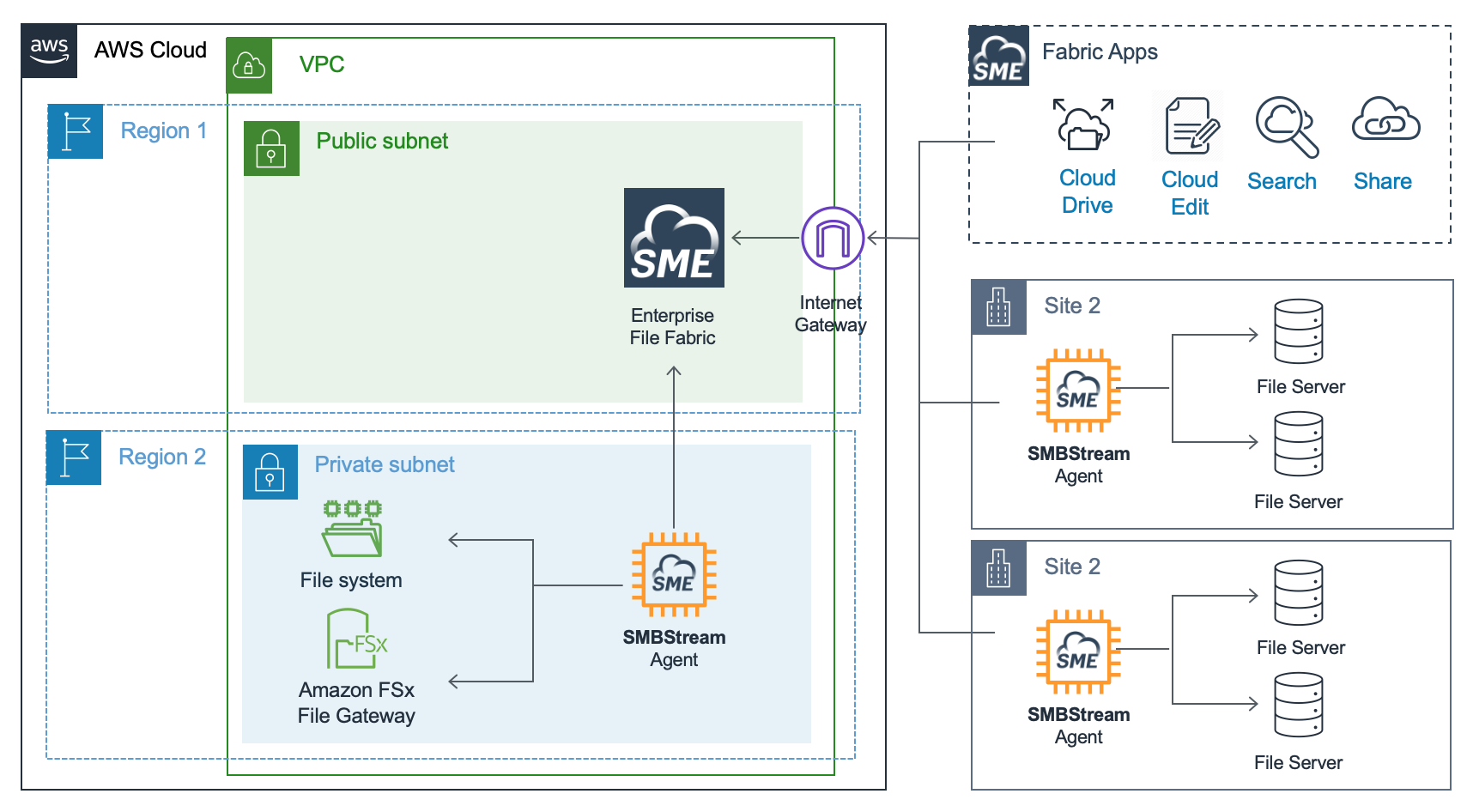Table of Contents
Edge Extend Server for Nasuni Access Anywhere
This guide covers the installation and network configuration of the Edge Extend Server running on the Nasuni Access Anywhere appliance.
The Edge Extend server cannot be clustered. For multi-node deployments, you should run the server as a separate virtual machine, or run the Edge Extend server on only one node.
Once the server is running see Edge Extend Server to continue setup.
For general documentation see Edge Extend.
Architecture
The server is deployed to your instance of Nasuni Access Anywhere. Edge Extend agents connect to the Edge Extend server through the public endpoint of the Nasuni Access Anywhere Server. Agents connect using a UDP-base protocol to port 8445.
An administrative web application is available over port 8081.
This is an example with Nasuni Access Anywhere deployed to the AWS Cloud:
Deployment
This guide walks through deploying the Edge Extend Server to your existing Nasuni Access Anywhere server as a container. After the container is deployed you'll set up one or more agents to complete set up of Edge Extend.
Skills Required
This guide is for IT infrastructure architects and DevOps professionals.
To follow this guide a user should have some familiarity with Nasuni Access Anywhere server and with a Linux shell.
Time Required
Following this guide, an Edge Extend server can be deployed in under 30 minutes.
Prerequisites
You need to prepare/collect the following information before you can complete this configuration guide:
- Access to NAA repository for package
- Your Nasuni Access Anywhere server needs public internet access for downloading packages
- Access to your Access Anywhere instance
- SSH access, credentials for smeconfiguser and root.
- Ability to open ingress port 8445 for public UDP access
- Ability to access port 8081 for the web interface
- Org admin access for adding an SMB provider.
Additional Open Ports
In addition to ports required for your Access Anywhere deployment the following ingress ports should be open.
| Type | Protocol | Port | Source | Description |
|---|---|---|---|---|
| HTTPS | TCP | 8081 | My IP* | User interface for server administration |
| UDP | UDP | 8445 | agents | Public port for Edge Extend agents to connect to |
* You can restrict access to the IP addresses you are logging in from.
Internal Ports
The Nasuni Access Anywhere server may connect to file servers through the Edge Extend container via the following ports. These do not need to be accessible outside the host.
| Type | Protocol | Port | Source | Description |
|---|---|---|---|---|
| TCP | SMB | 9445 to 9455 | Localhost | Internal ports for SMB providers |
Install the Container
SSH into Appliance
Log into your appliance through SSH as smeconfiguser. If you are logging into a cloud instance you may have been set up to use an SSH private key.
ssh smeconfiguser@<ipaddress>
Check that you can become the root user.
su -
If you are using a cloud instance you might use instead:
sudo bash
Install Software
Run this command as root to install the package:
yum install sme-containers-smbstreamcontroller
This will download and install the package.
Start Service
To start up the service
cd /var/www/smestorage/containers/smbstreamController /usr/local/bin/docker-compose up -d
Verify the service started correctly.
/usr/local/bin/docker-compose logs -f
Hit Control-C to abort.
Verify Web Access
You can verify that the server started and that you have access, by checking the web interface at:
https://hostname:8081
Next Steps
Once container configuration is complete return to Edge Extend Server to continue setup.