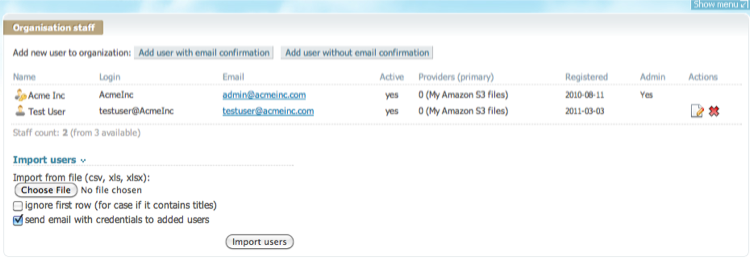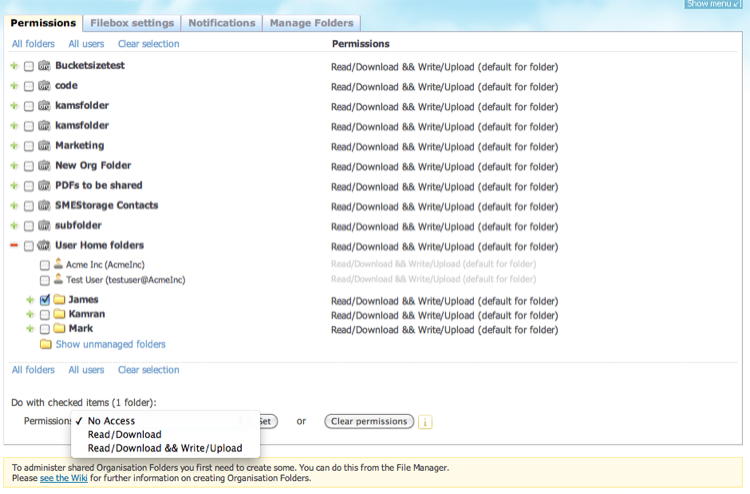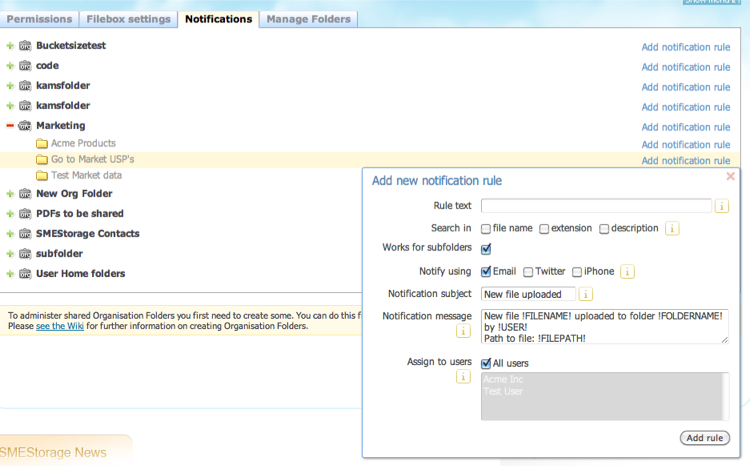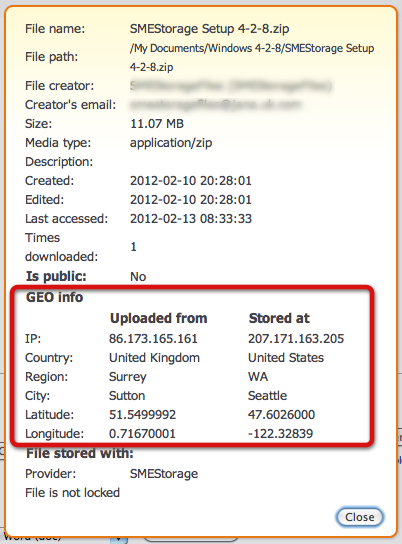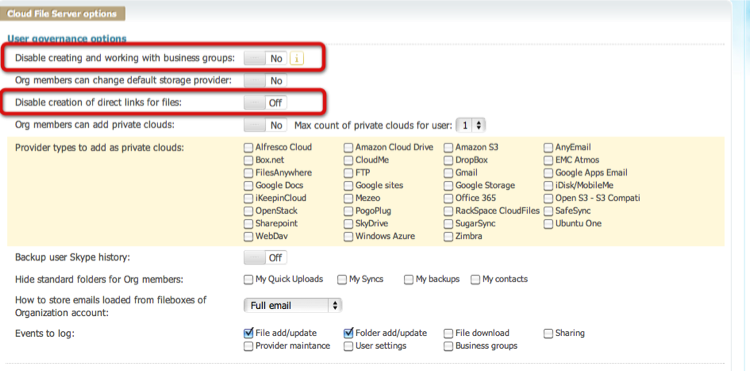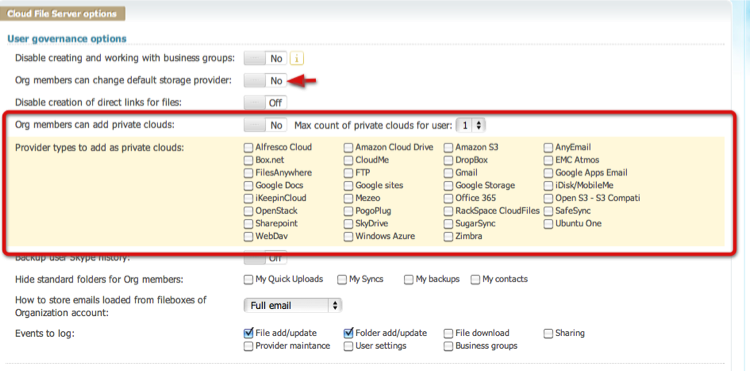Table of Contents
**This is an old revision of the document!**
Governance Settings
last updated on April 24, 2020
1 User Management
Users and user roles can be controlled directly by the Cloud Administrator when setting up the Cloud File Server.
2 Permissions and access control
Once shared folders for the Cloud File Server have been added, the Cloud File Server Admin can control access to folders and sub folders using an access control list. If a user has no permission to a folder the folder is not displayed at all in their file tree.
FAQ: We often get asked if we support Active Directory integration. We support Active Directory integration, and this enables single sign on and group permissions federation. You can find more about Active Directory integration on our Wiki here.
3 Notifications
The Cloud File Server Admin can setup notifications. Notifications are based upon rules that are invoked on file events. If a file of a certain description, file name or extension is uploaded, updated, viewed etc, then the nominated users can receive notification alerts.
4 Event Auditing and Other Governance Options
Event logging is built into the Cloud File Server and it works above any information Cloud that is mapped to the fileserver. Which types of events are logged can be controlled by the org. admin from the Security tab of the Policies page:
5 Displaying and Filtering Event Logs
The org. admin can view the events belonging to the org. on the Audit Events Log page which is accessed from the admin's Organization pull-down menu:
There are five filters:
Search logs
The contents of the Log field will be filtered by the value you provide here without regard to case.
Type
Events are classified by type. You can filter by any single type or allow all types:
You can also filter by the user whose action caused the events, the date or range of dates during which the events occurred, and the tool that was used.

The date range is inclusive. To select events for a specific date set that date as both the From date and the To date.
You can set values in any or all of the five filters and then search. The filters are logically combined so that the events that are displayed qualify for all of the filter values that have been set.
Use the Search button at the bottom left of the page to re-filter the results after you change a filter value. You can reset all of the filters to their default (no value) state by clicking in the link under the Search button.

Exporting Audit Logs
You filtered set of audit log entries can be downloaded in four forms:
- Excel workbook
- .csv file
- .zip archive.
- PDF file as a formatted report
Access these three options from the Export pulldown near the top of the Audit Event Logs page:

Archiving and Erasing Audit Logs
Because audit log entries accumulate quickly you will probably want to archive the entries from time to time and then erase them. You can access archiving and deletion features from the Options pulldown near the top of the Audit Event Logs page:
 To archive the audit log entries, select Archive from the pulldown menu and a confirmation box will be displayed:
To archive the audit log entries, select Archive from the pulldown menu and a confirmation box will be displayed:
 Click on Archive to proceed or Cancel to cancel.
Click on Archive to proceed or Cancel to cancel.
If you proceed a background task will be created to create a zip file containing the audit log entries. If you care to inspect the background task, find its entry on the Tasks tab of the File Manager page:

Audit logs archives will be placed by the background task in an Audit logs Archive directory in the admin's root directory:
 Select Erase Logs from the pulldown menu to erase old audit log entries.
Select Erase Logs from the pulldown menu to erase old audit log entries.
When you erase audit log entries they will no longer be available from the File Fabric. If you need a historical record, archive these entries before you delete them and be sure that the archive job has completed successfully prior to proceeding.
When you erase audit log entries, only entries from before a date that you select will be erased and newer entries will be retained:
 After you have selected the date click on Erase to proceed or click on Cancel if you have changed your mind.
After you have selected the date click on Erase to proceed or click on Cancel if you have changed your mind.
Tracing Downloads by Watermark
The File Fabric provides a Watermarking feature that affixes a random watermark code to downloaded PDF files. You may sometimes want to learn the details of when a watermarked file was downloaded. To do this, click on the Watermarking Logs link near the top of the Audit Event Logs page:

This will take you to the Watermarking Logs page:
When this page loads it displays a list of all watermarked file downloads in reverse chronological order. To search for downloads for files with a specific watermark code, enter some or all of the code in the Watermark Code text box and click on Filter. The text you entered will be used without regard for case to filter the watermark downloads by the code in the first column. You can clear the filter with the “Clear filter” button.
6 Recording GEO locations
GEO locations are recorded with regards to where a file was uploaded from and also where a file was uploaded to. This can ensure companies comply with electronic data laws and international compliance regimes
7 Disable File Sharing
The Cloud FIle Server Admin can disable any sharing or collaboration features of the Cloud File Server entirely by disabling the ability for any user to do any form of file sharing or collaboration.
8 Controlling other Data Clouds
As the Organization, or individual users, may user other information clouds, it is preferable for these to be controlled as part of the Cloud File Server rollout in a company. This will enable that any auditing, event logging etc can be setup for such clouds. The Cloud File Server admin can decide which Clouds a user can add.
For example if each user has a corporate Google Apps Docs account, then the Admin can enable users to add this directly, and any use of it can also be monitored and audited.
9 Encryption options
Cloud Admins can choose for all files to be encrypted when stored on Cloud. This encryption is AES 256 bit military grade encryption.