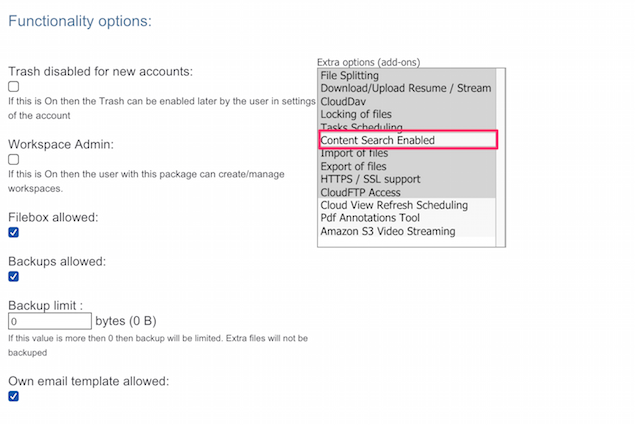Configuring Content Search
last updated on May 28, 2024
Introduction
Note that Content Search is licensed separately.
Nasuni Access Anywhere can index the content of federated storage endpoints to provide searching of their contents. Apache Solr is integrated into the Access Anywhere stack and used to index the content from the various on-cloud and on-premises storage solutions.
Solr (and underlying Lucene) index is a specially designed data structure, stored on the file system as a set of index files. The index is designed with efficient data structures to maximize performance and minimize resource usage.
Contents of the following file types can be indexed for searching:
| 7z | docx | jar | odt | pub | vsd |
| afm | dotm | jpg | oga | qpw | war |
| aif | dwg | js | ogg | rdf | wav |
| apk | ear | key | opus | rss | wb3 |
| ar | emf | kml | p7s | rtf | webarchive |
| asf | eml | kmz | pages | sda | wma |
| au | emlx | m4a | pbm | sdc | wmf |
| bmp | epub | mbox | pct | sdd | wmv |
| box | epub | mdb | sdw | wps | |
| c | exe | mhtml | pgm | shw | xhtml |
| chm | fb2 | mid | png | svg | xlr |
| class | fits | mp3 | potm | svgz | xls |
| cpio | flac | mp4 | ppm | tar | xlsb |
| css | flv | mpp | ppsm | tbz2 | xlsm |
| csv | gif | msg | ppsx | tgz | xlsx |
| dat | hdf | nc | ppt | thmx | xml |
| dita | he5 | numbers | pptm | tif | xmp |
| ditamap | htm | odf | pptx | ttf | xps |
| doc | html | odp | prt | txt | zip |
| docm | ibooks | ods | psd | vor | jpeg |
*Note that Solr can throw very occasional indexing errors when indexing content it supports. This can be due to reasons such as incompatible versions or corrupted files. When this occurs the Access Anywhere Server still indexes the base metadata of the file or object (filename, type etc) so it can still be found during search where search terms match what is available.
For evaluation the standard appliance is configured for deep content search. The service is disabled out of the box. This guide walks you through the steps to enable deep content search
The Access Anywhere Server also provides a PDF Annotation feature that allows PDFs to be annotated and burnt. For that service to work, it needs to be enabled and this guide will also step through how the burn service can be enabled.
Enabling Search for a user package
Configure Site Search Integration
Login as appladmin and from the right hand menu select “Search integration”. For the internal service use the following default values
Solr URI http://127.0.0.1:8983/solr/sme/
Solr login solr
Solr password drom6etsh9Onk
Max file size to index 26214400
If you are using http://localhost:7070/sme/ you will need upgrade to Solr 8. See Upgrade to Solr 8.
Assign Search to User Package
Login as appladmin and enable Content Search Enabled in the extra options section for the package and press save
Activating Content Search for Providers
If you are licensed for content search, and Content Search has been enabled in the package, each Storage Provider Settings page will present the option to enable content search for the provider.
Use this option to control whether Content Search will be available for each provider.
Enabling Content Search After You Have Started Using Access Anywhere
If you wish to enable Content Search and you have already started using one or more storage providers with your Access Anywhere server, how you should proceed depends on whether Content Search has been integrated with your appliance and Content Search been enabled in your organization's package for the entire time that Access Anywhere has been in use:
- If Content Search was both integrated and enabled then you need only tick the “Index content for search” box on the Provider Settings page for each provider for which you want Content Search enabled. Don't forget to save the change to the settings.