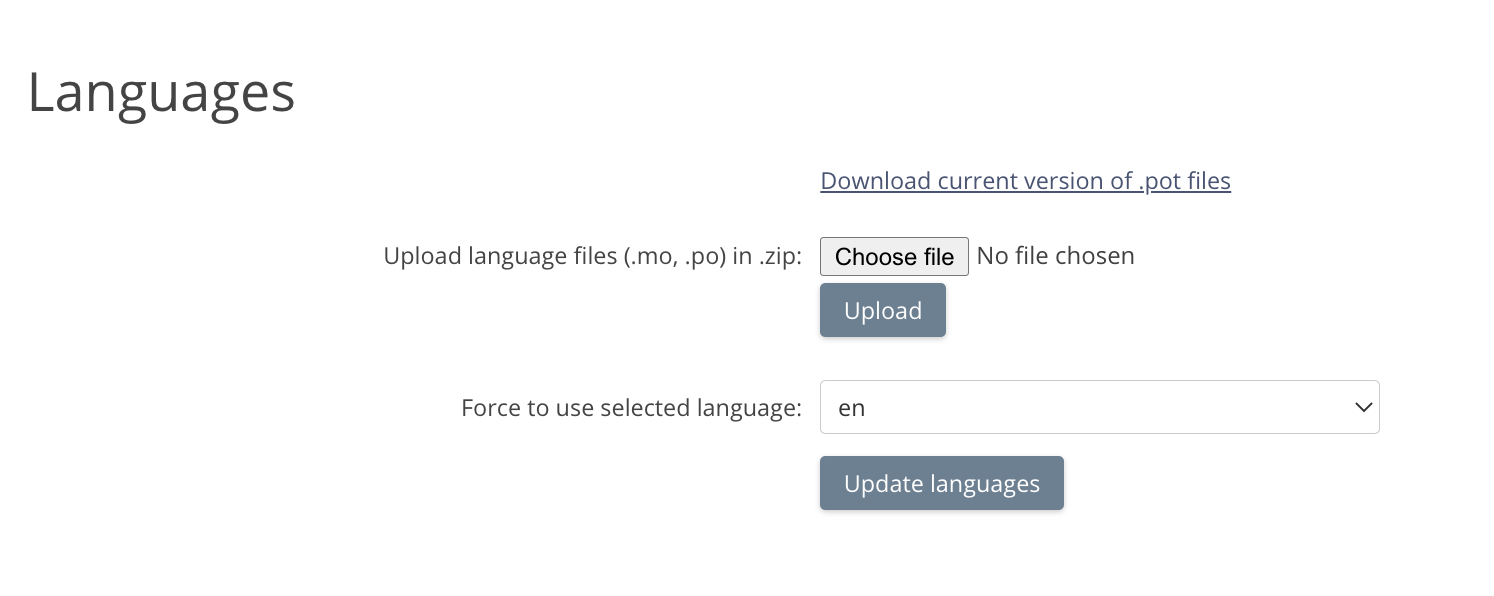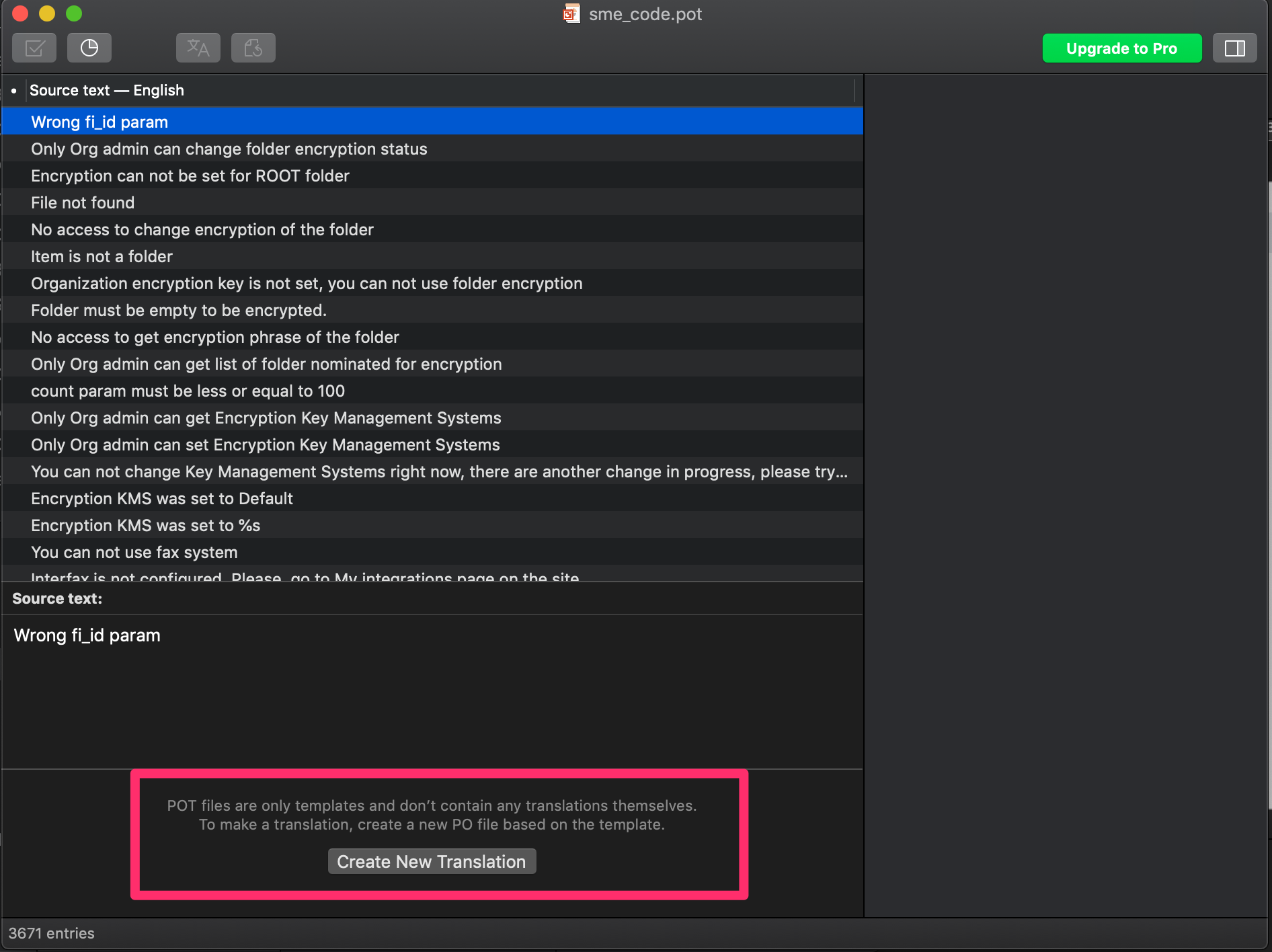**This is an old revision of the document!**
Translation / Localization
The Enterprise File Fabric Web interface supports translation/localization, allowing you to customize the strings displayed in your File Fabric.
Out of the box, the Enterprise File Fabric (appliance) ships with the following language support:
- English (UK)
- English (US)
- Italian
- Polish
At its core, the File Fabric uses the gettext standard to handle translations.
Which language is selected?
When a user visits the File Fabric's web interface, their Browser will inform the File Fabric of a list of languages the user is happy to receive in order of preference. Typically, browsers will make the users current operating system locale the most highly preferred language. The File Fabric will take this list of preferred languages, and select a language that both their most preferred language and one that is supported by the File Fabric.
Some browsers may also provide override settings, or extensions, that also allow users to select their desired language that may differ from their operating system's settings.
Translation management
The File Fabric provides an interface where the administrator can manage the translations. You must have the ApplAdmin account details to acces it.
To visit this interface, login as the ApplAdmin user, and click on Settings > Languages
The screen should look similar to the following:
From this screen you will notice the following controls:
- Download current version of .pot files — To translate the File Fabric you will need the base “template” files. This link allows you to download these files
- Force to use selected language — When this is set to anything other than “autodetect”, the File Fabric will not perform any language negotiation with the browser and will always display in the selected language.
- Default language — This sets the default language that is served if no mutual language can be negotiated with the users browser.
- Active languages — This controls which languages are available. Download links to the translation files for these files are provided.
Translating the File Fabric
Before you begin any translation of the File Fabric, you should first ensure that you have suitable translation tools available. As the File Fabric uses the gettext standard, many free and paid tools exist, such as POEdit (Windows + Mac compatible) which can be used to ease the editing process. You should ensure you have something sufficient installed before proceeding.
If you are translating the File Fabric into language that does not exist, then you should start by clicking the Download current version of .pot files link.
In the download, you will receive a ZIP file that contains 3 POT files, each of which contain different translation strings used in different parts of the application.
The POT format stands for “PO Templates”. These templates are empty and in order to start translation, they will each need to be saved into .PO files.
With your tool, like POEdit, open one of the .POT files, for example, sme_code.pot.
As you are opening a POT file, most editors will not allow you to input any translations, and as highlighted, they will prompt you to convert it from a template file into a PO file. You should perform the conversion.
When prompted, select the language you wish to translate to.
The tool will then allow you to input translations.
Before going further, you should then save the file. You will need to ensure that the format is in line with the original. For example, as we opened sme_code.pot, and we are making French translations, we would save this as sme_code_fr.po (notice the appending of the language, and the file is now a PO).
The same procedure can be followed for the other files.
At this point you can make the translations inside of the PO files as you wish.
You may notice that some translation strings contain variables, like “%s”. These should be preserved in your translation strings as these contain variables that the application will insert.