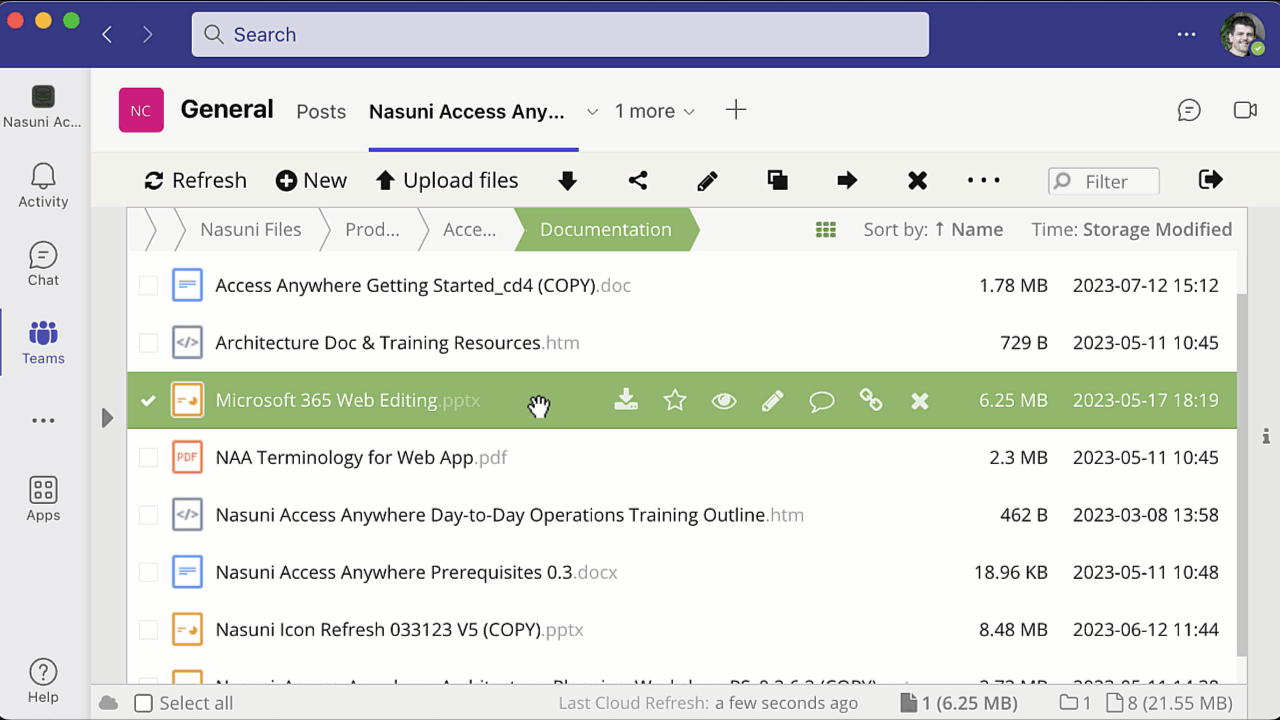Table of Contents
Microsoft 365 for the Web
Documents, presentations, and spreadsheets can be previewed and edited using Microsoft Word, PowerPoint, and Excel web applications.
- Users do not need desktop applications (or licenses)
- Remote users can quickly view and edit documents without downloading
Requirements
- Office Documents in modern formats (like .docx, .pptx, .xlsx, etc).
- Inbound internet access to the Access Anywhere server from the Office Online tools.
To enable access see Configuring Microsoft 365 for the Web.
Accessing Microsoft 365 Web Editors
You can access your documents and work either individually or collaboratively from the following access points.
- Web – Launch Microsoft 365 right from the File Manager.
- Shared link – Share a link that allows co-authoring with other users.
- Microsoft Teams – Launch Microsoft 365 right from with the Team Tab.
- Cloud Drive for Windows – Launch a collaborative session from the cloud drive.
Web
To begin working on a file from the File Manager, right-click over a file and choose either Edit with MS Office to work individually or Edit with MS Office (collaborative) to co-author with other users.
Shared Link
To share a file and allow others permission to collaborate with you in real-time, check the Share for edit option while creating your secure share link.
Microsoft Teams
To collaborate on a file through Microsoft Teams, select a file and from the right-click menu, select Edit with MS Office (collaborative). A new browser window opens, allowing the file to be edited.
Cloud Drive for Windows
From the cloud drive, right-click a file, and Cloud Actions Edit with Word Online or Edit with Word Online (collaborate).
When a user opens a document for co-authoring, they can view each person with access to it and see everyone’s changes in real time.
Editing Documents
The Microsoft 365 web applications support both a single-user edit mode, as well as a co-authoring mode supporting multi-user real-time collaboration.
Single User Edit
To edit in single-user mode, right-click on a document and select Edit with MS Office.
A new window opens where you can edit your document. The document is locked while the window is open. When the window is closed, the editor saves the changes and unlocks the file.
Multi-User Real Time Edit
To edit in the co-authoring mode, right-click on a document and select Edit with MS Office (collaborative).
During a co-authoring session, all users work simultaneously on a document and can view edits from other users in real time. After the last person closes the document, the editor seamlessly saves the changes back to your Access Anywhere account.
For versions 2301.2, later documents opened for co-authoring are opened with a collaborative lock and can only be edited by other users through the Microsoft web applications.
Notes
Microsoft requires 3rd Party cookies to be enabled. In some browsers like Safari and Chrome's Incognito mode, the default behavior is for these cookies to be disabled. Without enabling 3rd party cookies, you may experience difficulty editing documents.
Known Issues
In certain circumstances, if a document is opened and closed with Office for the web within a short period of time, the lock may remain on the file. Manually unlocking the file will remove the lock.