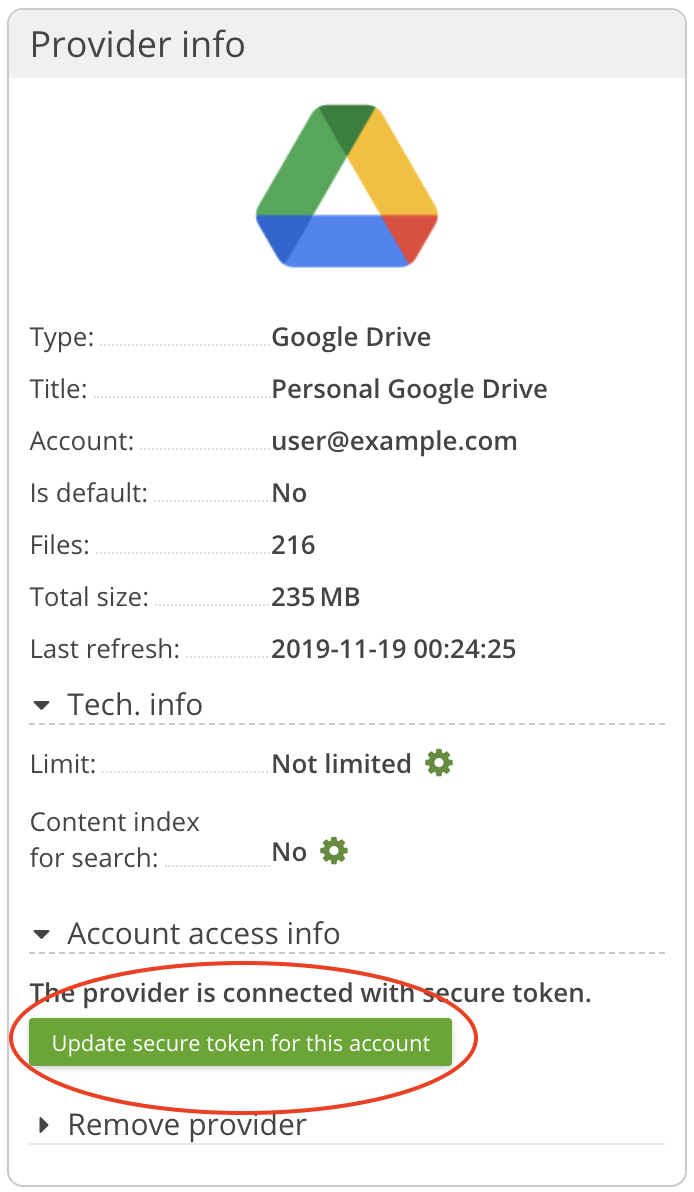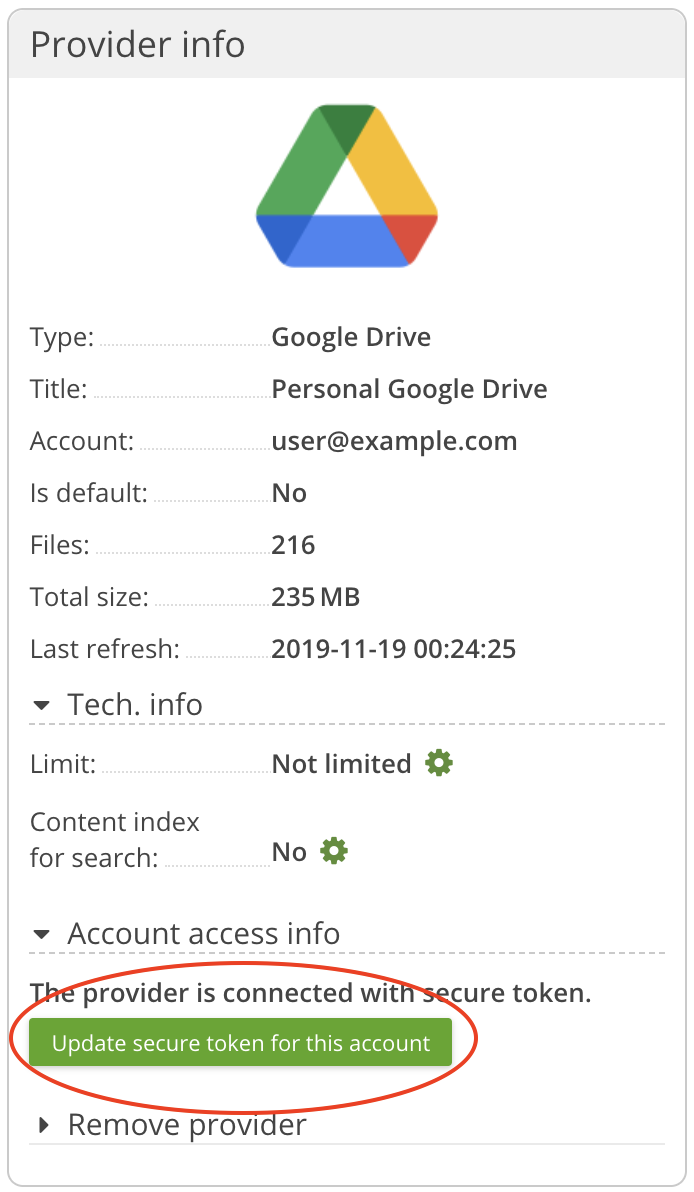Table of Contents
Nasuni Access Anywhere 2309.1 Upgrade Guide
Latest update: April 26, 2024
The latest versions available are:
- Nasuni Access Anywhere Server 2309.1.4
- WebStream 1.1
Important: These instructions apply to upgrades from versions 2301.x and above.
Preparation
Single Node versus Multi-Node
This procedure is written for systems that follow standard single-node deployment architectures. For advanced deployments see Multiple Node Upgrades.
Note that the 2309.x release includes an update to Solr. If you have modified the docker compose file review your changes.
diff /var/www/smestorage/containers/solr/docker-compose.[yo][ml][ld]
Backup Appliance and Database
Start by backing up the appliance. The upgrade to will be an upgrade of both software and the database. Please do not proceed without a good backup. The upgrade does not support a database rollback, so if something does not go to plan, a system restore will be required.
Service Window
Upgrades must be performed during service windows. User access to the Access Anywhere Server should be suspended during the service window. The server upgrade from 2301 should take under 20 minutes.
Preparation (from 2301.x)
These additional steps are required if upgrading from a 2301.x release.
Firewall Changes
This release requires you to allow Ingress traffic to your appliance(s) from the following sources:
- wopi-us.api.nasuni.com:443 - Optional. Supports the viewing or editing with Microsoft 365 web applications.
- cadviewer-us.api.nasuni.com - Optional - Supports the serving and rendering of AutoCAD files in the web browser.
This release requires you to allow Egress traffic from your appliance(s) to the following destinations:
- metrics.api.nasuni.com:443 - Nasuni Metrics
For a full list of ports see Nasuni Firewall_and_Port_Requirements.
Search Upgrade
The 2309 release requires an update to the schema of the embedded Solr search database. This update to the Search engine can take a while to apply. To minimise disruption to your end users, this update should be applied after the core update has completed and the service is returned to users. The time taken for the upgrade can vary, from hours to days, depending on the density of your current search index. The tooling provided by Nasuni during this update will provide feedback on progress. Whilst the update is being performed, your search results may be incomplete until this process completes.
Before you upgrade, ensure you have enough disk space for the scheme upgrade. The required disk space depends on the current size of the Solr Index. Run this command to calculate the current Solr Index Size and see space left on the same volume.
# du -sh /var/solr/; df -h /var/solr 1.3G /var/solr/ Filesystem Size Used Avail Use% Mounted on /dev/vda3 52G 26G 27G 50% /
For Solr Indexes exceeding 5G in size, you can assume you’ll require an additional 40% of the current index size in available disk space. For Solr Indexes under 5G, you can assume you’ll require an additional 5G of the current index size in available disk space.
Changes to OAuth Providers
This release will require users to reauthorise access to storage providers that use OAuth tokens. It also drops support for some legacy OAuth providers. To confirm if your user base is affected by this before the upgrade, run the following command:
yum install -y naa-cli naa-cli oauth-connector-check
This command will print the OAuth based connectors currently in use by your users. It will detail the providers that are no longer supported in 2309, and those that will require reauthorization. For example,
The following providers have been deprecated and will not work in 2309 onwards: Provider: "My OneDrive for Business files" Connector: "OneDrive for Business" Owner: "IT User" The following providers will need to be reauthenticated following your 2309 upgrade: Provider: "My Box.net files" Connector: "Box.net" Owner: "Rupert Smith" Provider: "Org Google Drive" Connector: "Google Drive" Owner: "Enterprise Org"
If connectors require reauthorization post-upgrade, your users will need to navigate to the Provider settings, and press the button Update secure token for this account from the Account access info section on the left side.
Upgrading
Server Upgrade
Log into the appliance via SSH as smeconfiguser e.g.
ssh smeconfiguser@naa.example.com
Switch to the root user
su -
If upgrading from 2301check the OAuth providers requiring attention. Review the output and note which users will be affected.
yum install -y naa-cli naa-cli oauth-connector-check
Stop services
systemctl is-enabled crond && systemctl stop crond && echo 'Stopped Cron' systemctl is-enabled httpd && systemctl stop httpd && echo 'Stopped HTTPD'
Apply software updates
yum clean all yum update sme-externalrepo yum install sme-package-2309.1.4
and to update third-party components
yum update
Now please reboot the system.
reboot
Upgrading WebStream Server
There are no updates for the WebStream Server with the 2309 release .
Post Upgrade (from 2301.x)
License Activation
Once you have upgraded to 2309 verify that your site is registered with Nasuni and that your license is being pulled down automatically. If you site is not registered you can download a Serial Number and Authentication code from your Nasuni Account. See Activating your License for more information.
Solr Schema Upgrade
The 2309 upgrade provides a reindexing tool called Solr Migrator that upgrades the schema in-place. The purpose of this tool is to reindex data within Solr without requiring file contents to be re-read from the original storage.
To verify if Solr is enabled and runs as a container log in as the appladmin and navigate to Settings > Search Integration. Check that: 1. Indexing is ON and 2. That the Solr URI ends in 8983/solr/NAA As below:
If indexing is disabled (and has always been disabled) you don’t need to run this tool.
If the Solr URI listed is http://localhost:7070/sme/ then you will need to upgrade to the containerized Solr by following the instructions at Configuring Content Search.
As the root user on your NAA , execute the following:
naa-solr-migrator
When started, reindexing the current Solr schemas will begin in the background. The tool will connect to the Solr instance as listed in the local configuration file.
You can monitor the migrator by tailing the file:
tail -f /var/log/naa-solr-migrator/log.txt
The logs show progress and estimated completion time, for example:
[30-08-2023 11:53:01]: 64ef2d734dbd3: 62076: Processed 15.93% (151600 of 951947). 3 min. 40 sec. left. Last processed fi_id: 119213114 [30-08-2023 11:53:12]: 64ef2d734dbd3: 62076: Processed 20.13% (191600 of 951947). 3 min. 30 sec. left. Last processed fi_id: 119253114 [30-08-2023 11:53:23]: 64ef2d734dbd3: 62076: Processed 24.33% (231600 of 951947). 3 min. 19 sec. left. Last processed fi_id: 119293114 [30-08-2023 11:53:34]: 64ef2d734dbd3: 62076: Processed 28.53% (271600 of 951947). 3 min. 8 sec. left. Last processed fi_id: 119333114 [30-08-2023 11:53:45]: 64ef2d734dbd3: 62076: Processed 32.73% (311600 of 951947). 2 min. 57 sec. left. Last processed fi_id: 119373114 [30-08-2023 11:53:56]: 64ef2d734dbd3: 62076: Processed 36.96% (351800 of 951947). 2 min. 45 sec. left. Last processed fi_id: 119413314 [30-08-2023 11:54:07]: 64ef2d734dbd3: 62076: Processed 41.16% (391800 of 951947). 2 min. 34 sec. left. Last processed fi_id: 119453314
The reindexing is completed when the last lines of the output say something similar to:
[30-08-2023 11:56:51]: 64ef2d734dbd3: 62076: FINISHED in 273 sec