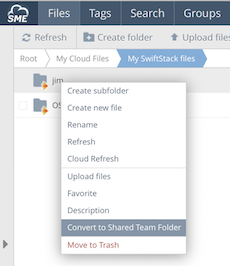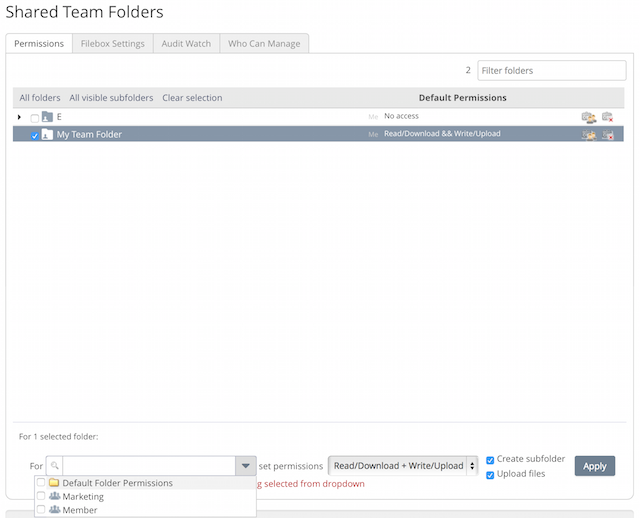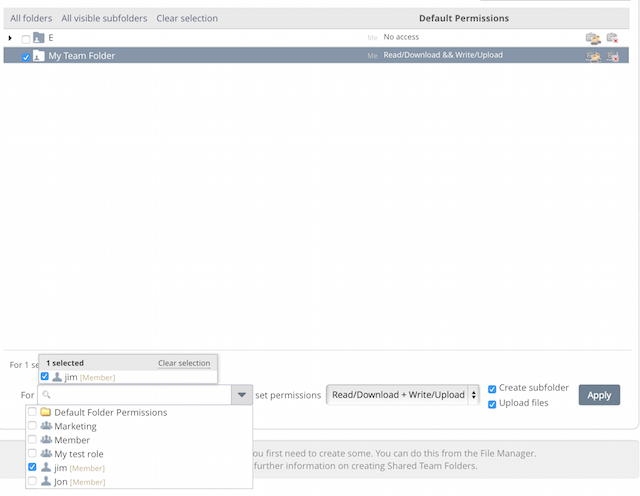User Access Controls
For more information see Shared Team Folder Access Controls.
This section of the Wiki outlines managing access control.
1 Shared Folder Permissions
The Cloud Administrator can set Access Control permissions for any shared Team Folder, or sub folder, for any user on any Storage Cloud that has been designated as a shared folder (shared folders are created from the NAA Web File Manager. See _creating_shared_folders section of the Wiki).
The default settings when a folder is shared are that users have no access to a shared folder ie. it is permissive by default.
Shared Team folders can be mapped to any nominated Cloud folder, such as folders on Google Drive,, DropBox, OpenStack, Amazon S3 etc. This enables access control to be maintained above different information Clouds as long as users do not have direct access to the mapped Cloud.
2 Setting Permissions on Folders
Setting access permissions can work in two ways, the first is by applying permissions on the folder. Access permissions set to the folder designate how any user or role is able to interact with the folder, other than the Cloud Admin role.
If 'No Access' is set to a folder then users will not see the Folder in their file tree.
Sub Folders can be given entirely different permissions to root folders enabling a comprehensive hierarchy of permissions to be set as required.
3 Setting Permissions against users
Assigning permissions on a per user basis is the second method that can be used to designate access control.
If “No Access” is set to a folder then users will not see the folder in their file tree.
Note: If multiple permissions are set then there is a hierarchy for how permissions are used. user over-rides role and role overrides Folder permissions.