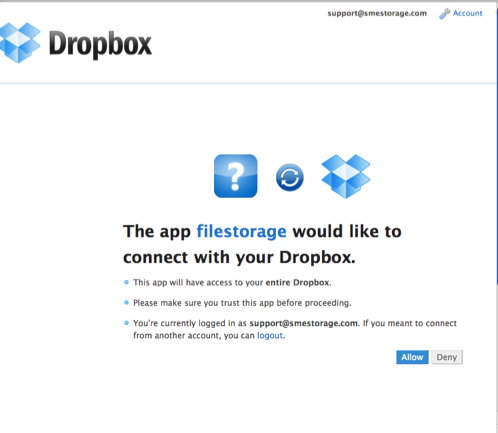**This is an old revision of the document!**
Archive Backup
The Enterprise File Fabric Archive Backup enables the archiving of a public or private file store to secondary public or private file store (or a different region / bucket of the primary file store).
It can be used to backup Google Drive files to Amazon S3 for example or to archive a local WebDav Server to RackSpace etc. The combinations are endless.
The aim is to ensure high availability of data with two different data stores be they public or private.
For the purpose of this overview we'll assume an archive from Google Drive to the DropBox Cloud.
1 Add a Backup Cloud
- Log into the personal business or Cloud File Server account either on the web or the on-premise appliance
2. Navigate to the âMy DashBoardâ link
3. Choose to add a new Backup provider and choose DropBox
2 Request DropBox access
3 Authorise DropBox access
4 Backupinitialised
The sync will now be kicked off an you will see the settings screen of the backup provider you just added.
5 Backup Completed
The Google Docs files are backed up to DropBox after the backup completes.
After the initial sync any news files that are uploaded direct to Google Docs via SME are also backed up to DropBox. Any files uploaded direct to Google Docs are uploaded to DropBox when SME discovers them either through you accessing your account if real-time update is enabled or by forcing a refresh between the SME meta-data and Google Docs. You are also able to control whether files are deleted on the backup if they are deleted on the primary from the settings page in step
Although we used Google Docs to DropBox as an example this is equally applicable to any of the 60+ clouds that SME supports, including private data to public clouds or vice-versa.