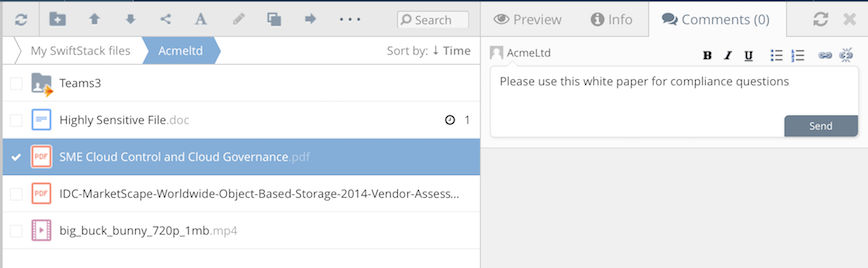Table of Contents
Comments
Last updated Feb 9, 2022
Comments can be added to files and folders.
To make a comment on a file or folder from Access Anywhere web view choose the comment icon on hovering over the file or open the preview pane and choose the comment tab. Once a file has been commented a comment box appears next to the file. When a file is commented then users who have access to the file will receive a notification.
Comments can be exported as an HTML file.
Mobile and desktop applications also support comments on files.
When a file is moved the comments will stay with the file. Comments are lost when files are deleted.
Comments on Update
File comments are added when files in shared team folders are updated. If the folder is not in a shared team folder a comment will not be added.
Features
You can disable or enable commenting under Organization Policies > User Governance :
- Files/folders commenting - Enable or disable for the organization.
This disables commenting for desktop, mobile, and web applications.
Mentions
To nominate a specific user for a comment the @ symbol can be used and a user will receive a notification.
Attachments
You can disable or enable attachments for comments under Organization Policies > User Governance :
- Files Comments attachments - Supports adding attachments to comments
Attachments added to comments are stored on the same storage platform as the file. They are not accessible by users.
Notifications
You can choose who will be notified when comments are added. Under Organization Policies > Notifications see.
- Send email notifications and internal messages for comments and mentionings:
- No
- Only to Me
- Team members with permission - Those who have read permission for the file
Note that you must have enabled Email Integration for email notifications.