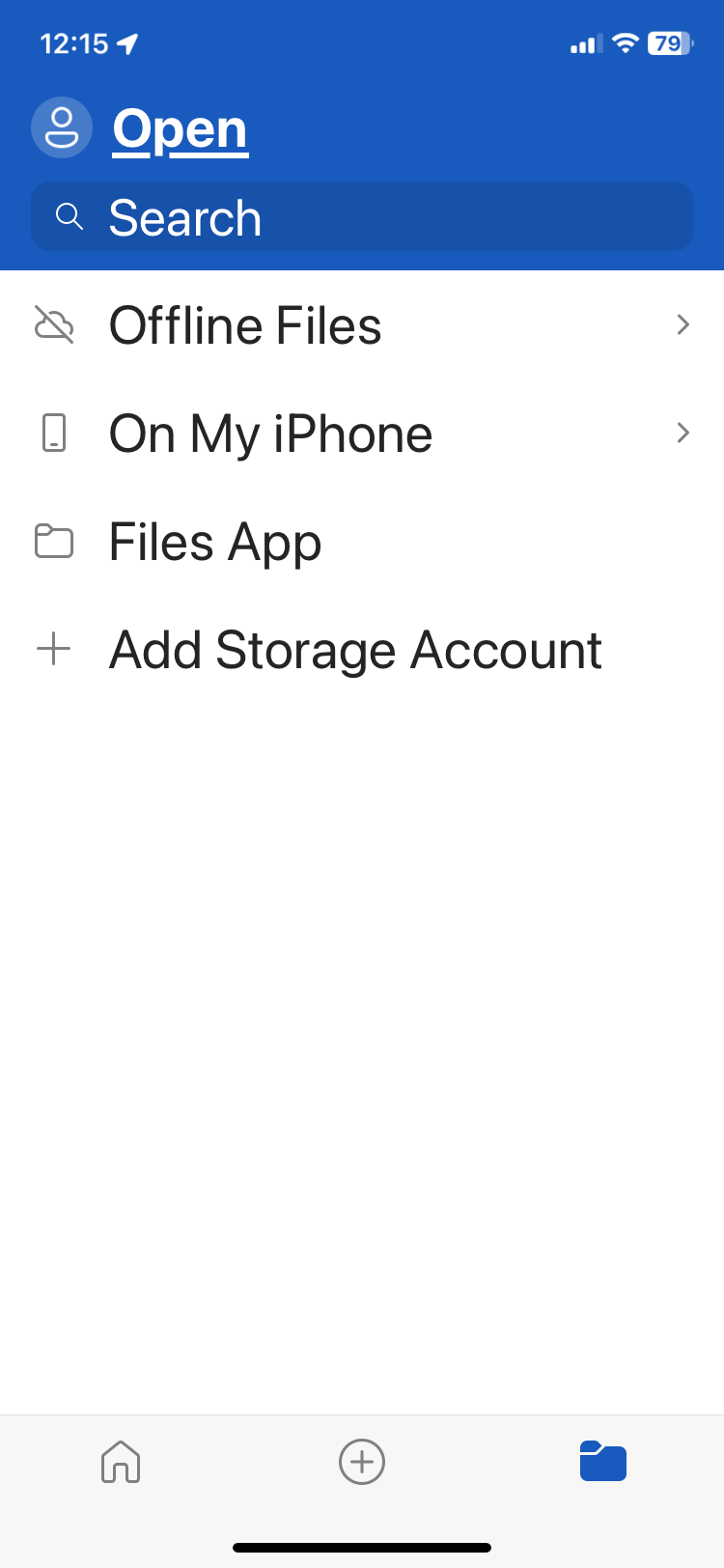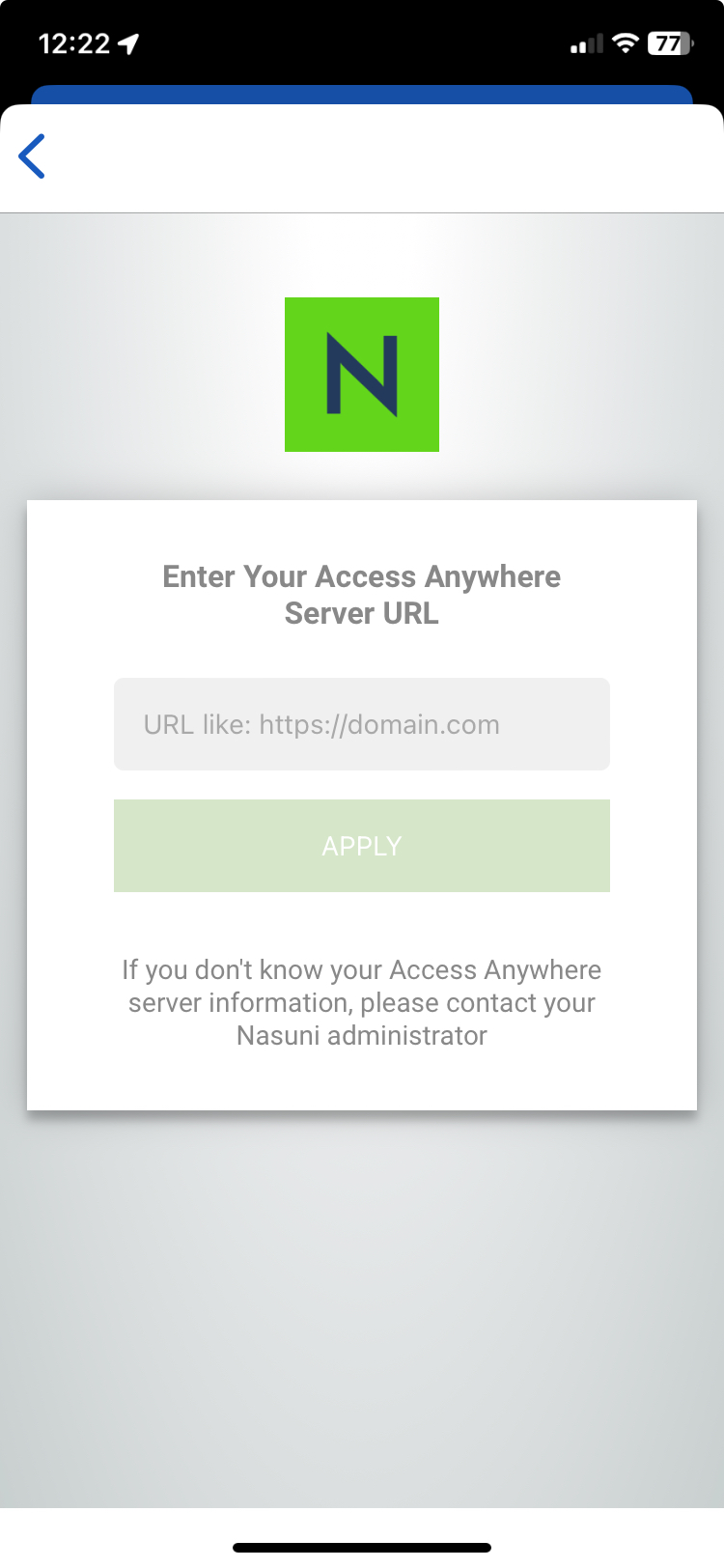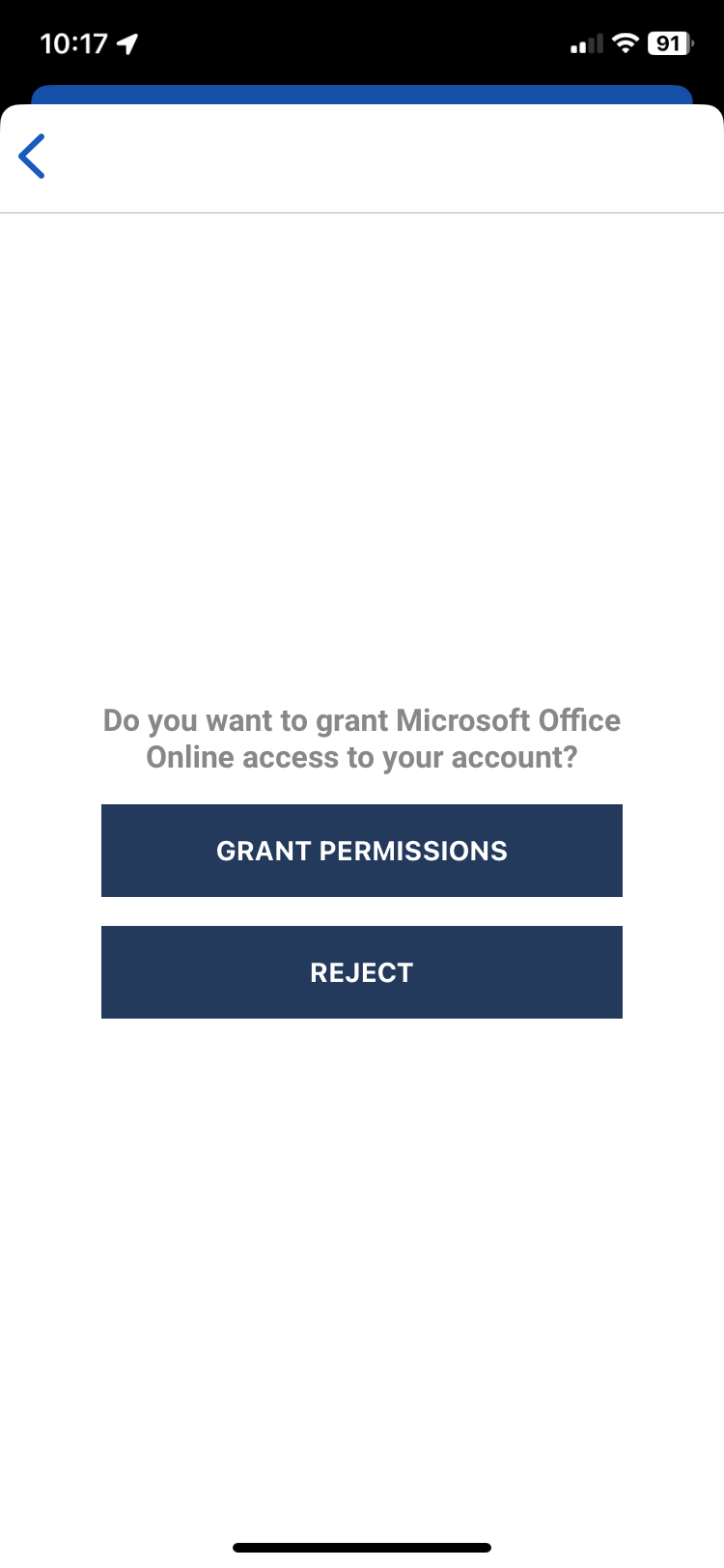Table of Contents
Using Microsoft 365 mobile apps
Pre-Requisites: Word, Excel or PowerPoint application installed on Android or iOS devic e
Add Storage Account
Install one ore more Microsoft 365 applications on your mobile or tablet. You will also log into your personal or corporate account with a subscription in order to edit documents but this is not required to set up the storage account.
- Select the folder icon on the bottom right of the application to navigate to the Open page.
- Choose to 'Add Storage Account'.
- Choose 'Nasuni Access Anywhere'.
- Enter the public address of your Access Anywhere Server and select “Apply”.
- Login using your personal Nasuni Access Anywhere credentials.
- Select “Grant Permissions”.
Edit Document
To open an existing document select the folder icon on the bottom right for the “Open” page.
Select “Nasuni Access Anywhere”, browse to the desired folder and select the desired file.
Create New Document
To create a new document, if you have previously added Nasuni Access Anywhere to your account as described above, when finished with the document you can choose 'Save' and save it to the Nasuni Access Anywhere Storage.
If you are creating a new document and on completion have not set up Nasuni Access Anywhere storage as outlined above then, on File-Save choose to 'Add Storage Account'. Choose 'Nasuni Access Anywhere' and then proceed to authenticate and connect as described above.