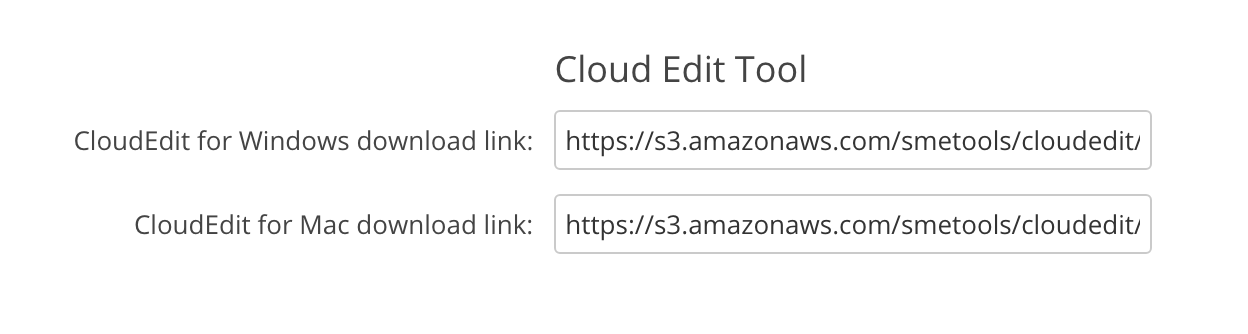**This is an old revision of the document!**
Cloud Edit Branding
When you give a customer a branded Tools package, that package will include a branded CloudEdit, which will be installed when the Tools are installed. If, however, a customer who does not have the Tools installed double clicks on a file of a type supported by CloudEdit from the Web File Manager, they will have the opportunity to download and install CloudEdit. The same will happen if CloudEdit is slow to start and so doesn't appear to be installed.
The locations (Windows and Mac) from which CloudEdit will be downloaded are set in your File Fabric’s configuration, and by default refer to SME-branded CloudEdits. If a customer downloads CloudEdit from one of these locations then they will have an SME-branded CloudEdit.
You can change this by:
- Making copies of the branded CloudEdits from machines (one Windows and one Mac) where they are installed.
- The Windows default location is: C:\Program Files (x86)\SME\Cloud Tools.
- The Mac default location is: /Users/<user name>/Applications/. You will need to launch CloudEdit once via a web browser in order for the app to be installed into the Applications folder. Also remove or rename any other versions of CloudEdit.app on your machine and stop any running CloudEdit process.
- Putting those copies of your branded CloudEdits someplace where they can be downloaded via a URL. A directory on your File Fabric would be a good choice.
- Generating URLs for downloading the programs.
- Replacing the default CloudEdit download URLs that are offered by the File Fabric with URLs for downloading your branded copies of the program. The appliance administrator can do this from the Application Integrations page:
- As an alternative you can replace the URLs directly in the the File Fabric's config.inc.php file.
If you take these steps then a user who downloads CloudEdit will get your branded program.