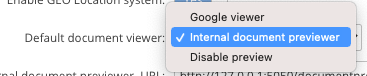Internal Document Previewer
last updated on July 6, 2023
The server supports previewing of popular document types such as Office files and others using cloud-based services provided by Google and by Microsoft. The Internal Previewer is provided as an alternative to meet the needs of organisations that do not want their files to be transmitted to external services.
The internal previewer is provided as a containerized service. New installations of v2006 and above will automatically use the containerized service if internal previewing is active. Customers upgrading from versions before v2006 to v2006 or above can continue to use the native service but should consider upgrading to the containerized service.
NAA recommends that customers who use the internal document previewer and who are upgrading from a pre-2006 version of Access Anywhere to v2006 or above switch to the containerized service.
Internal Document Previewer Upgrade Instructions
When Upgrading Access Anywhere to v2006 or v2106
System Administrator
Appliance Administrator
If the Internal Preview Service Was Already Configured
- Login as the ApplAdmin account
- Go to Site Functionality
- Set Default document viewer to
http://127.0.0.1:5050/documentpreviewer.cgi - Set the Internal document previewer Authorization key to “YourSecretKey”.
- Save the changes with the Update button.
If the Internal Preview Service Was Not Already Configured
The new containerized Internal Preview service is installed and enabled automatically during Access Anywhere upgrade process. To make the internal document previewer available for use by tenants, the appliance administrator must set it as the default previewer on the Site Functionality page.
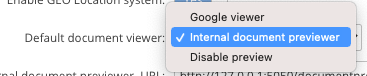
Upgrading to the Internal Previewer on Access Anywhere v1906
System Administrator
Working as root, install the docker container which provides the Document Previewer:
yum install https://download.storagemadeeasy.com/sme-containers-document-previewer-1.0.0-1.x86_64.rpm
Appliance Administrator
If the Internal Preview Service Was Already Configured
- Login as the ApplAdmin account
- Go to Site Functionality
- Set Default document viewer to
http://127.0.0.1:5050/documentpreviewer.cgi - Set the Internal document previewer Authorization key to “YourSecretKey”.
- Save the changes with the Update button.
If the Internal Preview Service Was Not Already Configured
The new containerized Internal Preview service is enabled automatically when the package is installed. To make the internal document previewer available for use by tenants, the appliance administrator must set it as the default previewer on the Site Settings page.