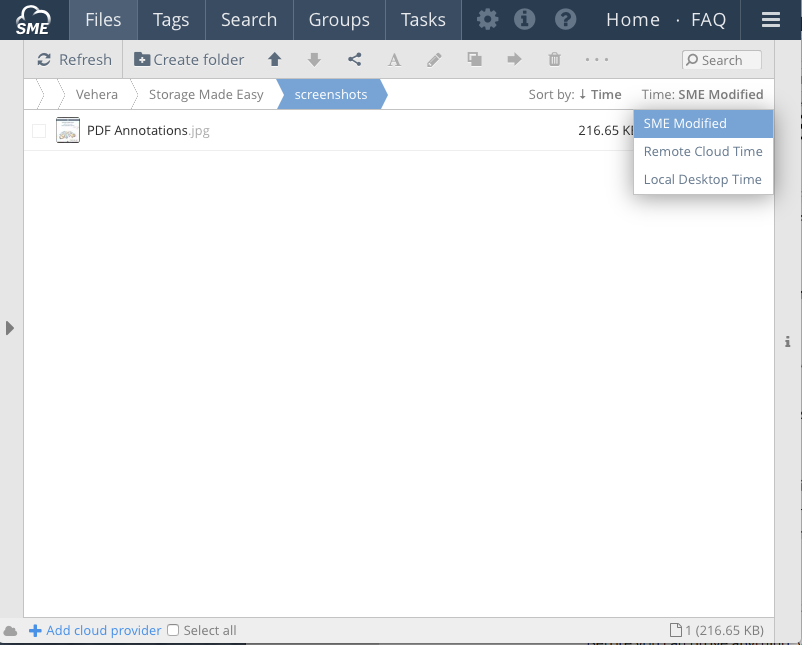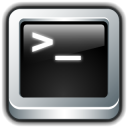**This is an old revision of the document!**
Understanding file timestamps
The File Fabric uses UTC as an independent time format. This means that times for files are shown as UTC times and UTC is used to enable the File Fabric to understand whether a file needs to be updated or versioned.
1 File modified times
Hovering over the time field in the File Fabric Web Browser shows 3 different times:
SME Modified (if SaaS) Storage Modified (if on-premises) - The last modified time for the file in UTC format
Local Desktop Time- The local modified time for the file, converted to UTC format (for the browser this will be based on the browser locale settings)
Remote Cloud Time - The modified timestamp that was received for a file on a meta-sync, converted to UTC, from a mapped storage provider.
2 Uploading files from the web
If files are uploaded from the web File Manager then timestamps are only preserved if Firefox, Edge, Internet Explorer v. 10+ ,and chrome browser are used.
To be clear It is not yet possible to obtain local file stamps from web uploads for Safari and the time the file is uploaded is used for the creation and modified time of these files.
3 Uploading files from the desktop
Files that are uploaded from a Mac, Windows or Linux Drive client, or via sync should have the timestamps fully preserved, but converted to UTC (with local time also being shown in browser and on desktop).