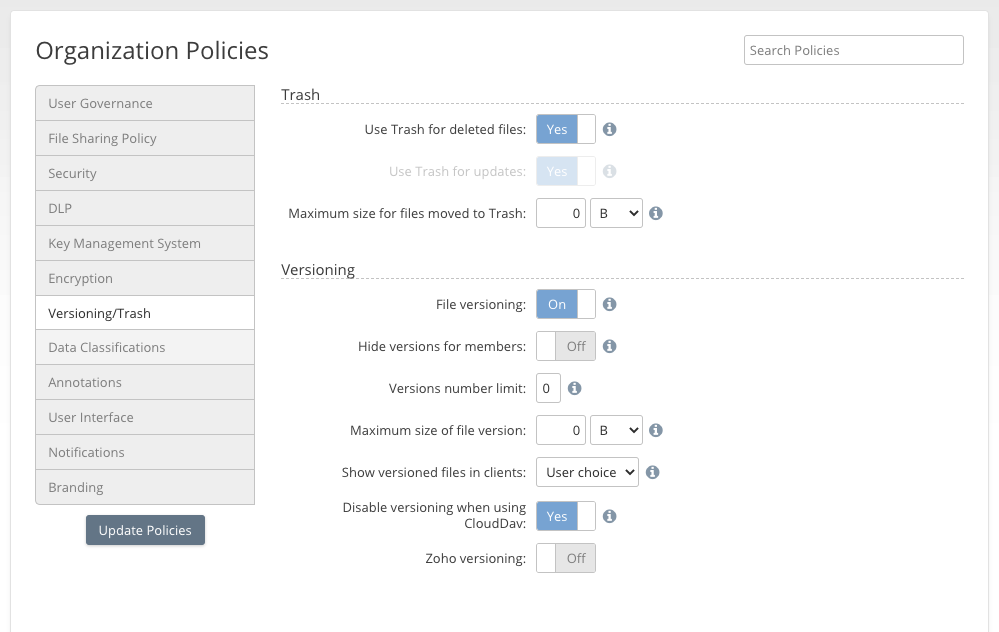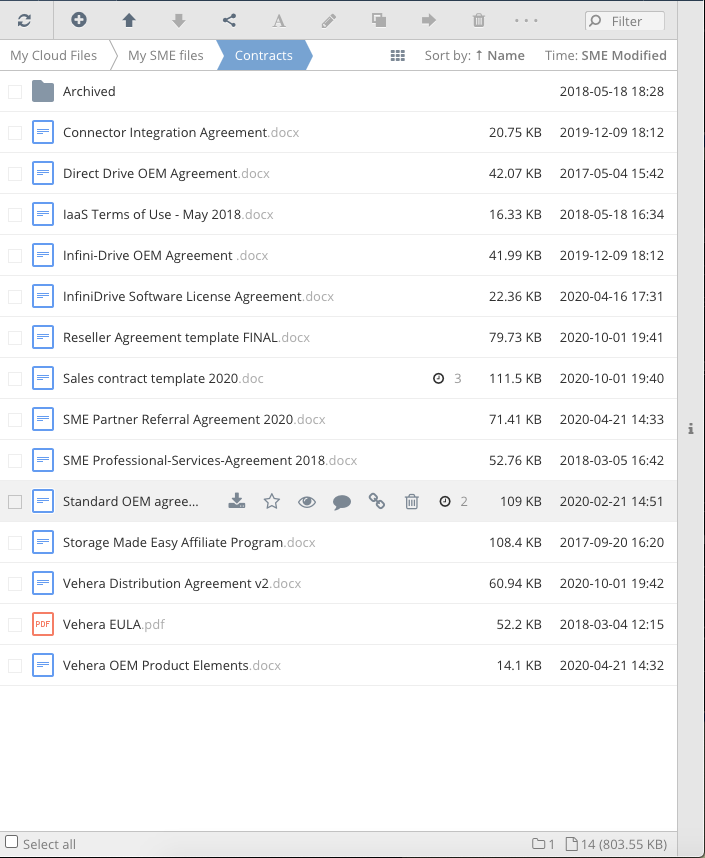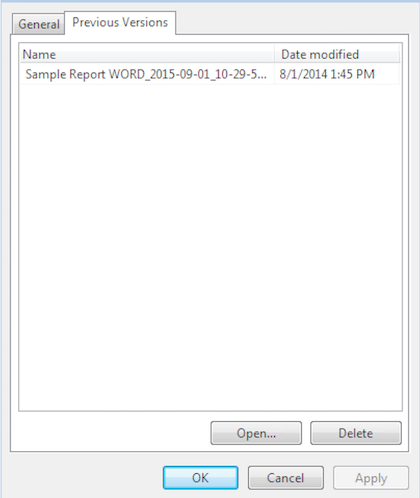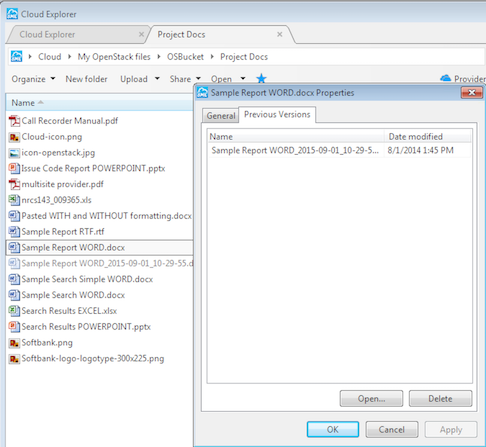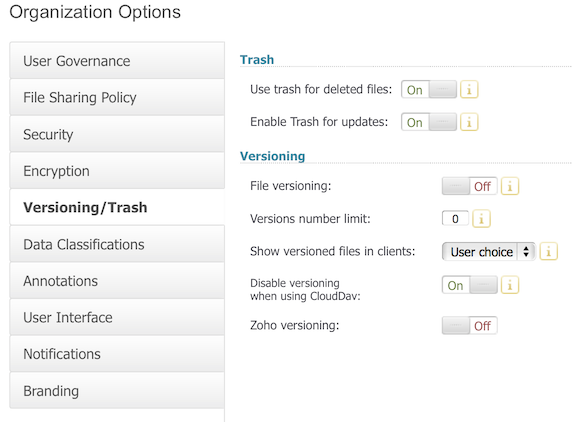File Versions
last updated Aug 15, 2023
Introduction
Access Anywhere includes a File Versioning option that can create versioned files for storage providers that do not include native versioning. This feature automatically creates versions when files are updated. The number of versions, the location, and whether they are visible to users and clients is managed through a version policy.
We do not recommend enabling File Versioning for sites with Nasuni SMB storage as Nasuni storage has a native versioning mechanism that uses snapshots.
Files are versioned when:
- Versioning in Access Anywhere Policies is set to “on” then prior versions of the files are appended with a date stamp and these will also reside in the same directory on the storage unless a dedicated .versions directory has been selected in the provider settings.
- Trash is set to “on” - when the “Use trash for updates” organization policy is switched on then old versions of the files are appended with a date stamp and moved to the Trash folder and are not removed until removed from Access Anywhere trash. Trash can be set to “off” if required and when this is the case files are instantly removed.
Turning on versioning
Versioning can be turned on:
At a team level from the Policies→Versioning section.
Version limits
Versioning limits of stored file versions can be controlled from the account policies » Versioning/Trash »Versioning.
When increased, the version limit will increase to the newly set number.
The version limit you set is the number of version files that will be stored in addition to the current version of the file. For example, if you set the versions limit to 3 then you can have the most current file plus three versions. When the version limit has been reached for a file and you upload another copy of the file, the oldest version file is removed from Access Anywhere's metadata and from the storage.
Decreasing versions
From Policies » Versioning/Trash »Versioning
The Versions number limit can be reduced, upon which three options are given for what user wants to do with the extra versions:
- Keep existing versions
- Move to trash
- Delete permanently
-if option 1 is selected then the extra versions will remain as is
-if option 2 is selected then the extra versions will be moved to trash but will remain on the provider
-if option 3 is selected then the extra versions will be deleted from the provider
Hiding file versions from Access Anywhere Clients
The Access Anywhere has a feature that turns off the view of file versions in Access Anywhere Apps.
This can be set as an Admin from the Options→Versioning section.
See “Show versioned files in clients”. The options are:
- Yes - Lists file versions as regular files
- No - No versioned files are listed
- User Choice - Each user can choose whether versions are shown from a setting in their Dashboard “Show versioned files in clients”
Location of File Versions
By default version files are always stored in the same directory as the original files to which they are related. This can be changed on a per-provider basis.
The provider settings page offers two options for “Versions location”:
- Alongside file - versioned files are stored in the same directories as the files to which they are related.
- Dedicated .versions - stores version files in a .versions subfolder.
If you make a change don't forget to save it by clicking on the “Update options” button. Note that new settings can require up to 15 minutes to take effect.
Changing this setting does not change the location for existing file versions.
Note that when a file is moved to another location the file's versions will also be moved to that new location.
Access Anywhere Apps
Many of Access Anywhere client Apps also have the capabilities to deal with access to file versions. The section below outlines how Access Anywhere Apps deal with access to file versions:
Web
The Web File Manager displays versions using a 'visual versioning' paradigm in which versions are 'rolled up' so that how many versions of a file can be easily seen without cluttering up the interface.
Clicking the versions link expands the versions, which can be accessed or promoted to be the current version.
Windows
The Windows Cloud Drive and Windows Explorer enables access to prior versions of a file.
Versions can be access on a document in the windows drive by right clicking the file, choosing cloud actions and then properties and opening the tab 'previous versions'.
The Windows Cloud Explorer App can also access prior file versions by right clicking on a document, choosing properties, and choosing the tab 'previous versions.
Mac
In the Mac Apps prior versions can be viewed as files with datastamp appended. You will need to turn hiding file versions to off.
Linux
In Linux Apps prior versions can be viewed as files with datastamp appended. You will need to turn hiding file versions from NAA Clients to off.
Protocol Adaptors
The Access Anywhere Protocol Adaptors (WebDav, FTP, SFTP etc) will honour what has been setup within Access Anywhere for file versioning. The WebDav protocol adaptor has a special setting that enables versioning to be on at a global level but turned off when using Access Anywhere clouddav protocol adaptor.
This is accessible from Options→Versioning section (business and enterprise users.)
Native Cloud Storage Provider File versioning
Although Access Anywhere provides support for versioning above what is provided by the storage some storage providers provide their own versioning. To take advantage of this simply set Access Anywhere versioning to 'off' and the mapped Storage will continue to version files in its own platform.