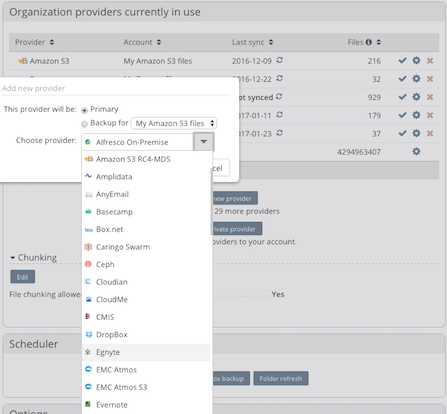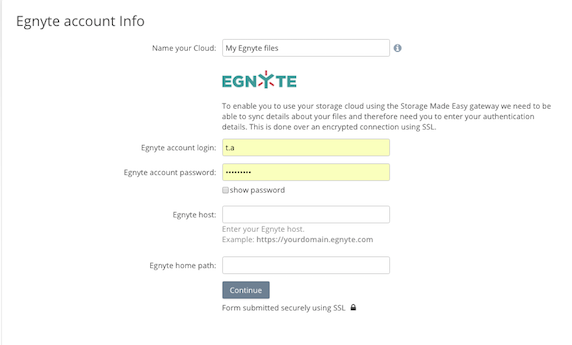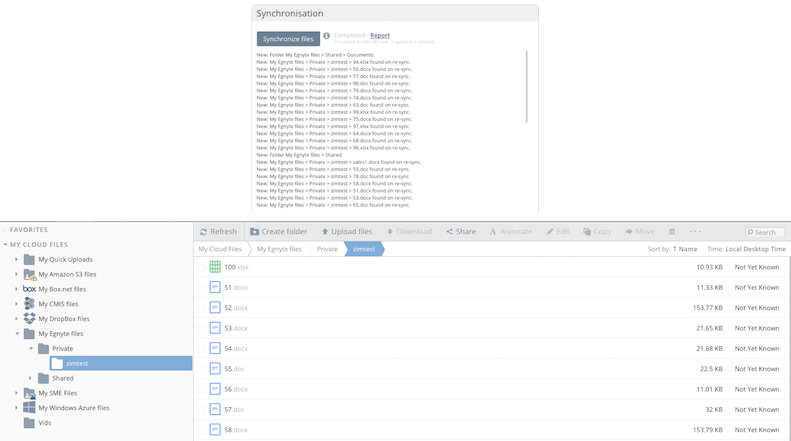Adding the Egnyte Cloud Provider
Access Anywhere is able to let an Egnyte account be added a Cloud Provider to the Access Anywhere Cloud Solution. This entry steps through how to set this up.
1 Choosing Egnyte
The first step is to choose to add Egnyte to your Access Anywhere Account either as an initial step on activation or later from �My DashBoard �which is accessible from the Menu on the top right hand side, after login to the website
2 Authorising Access
You need to authorise Access Anywhere to access your Egnyte account. To do this you need to enter your account username, password and Egnyte host. Access Anywhere uses this information to ask for access to your Egnyte account on demand. All authentication data is stored encrypted, with the encryption key being stored in a separate key server for security.
3 Cloud Meta Sync
Once NAA is authorised to access Egnyte the Cloud Meta Sync is performed. �
After sync is completed you will be able to work with your files in the web file managers, desktop tools or mobile clients.