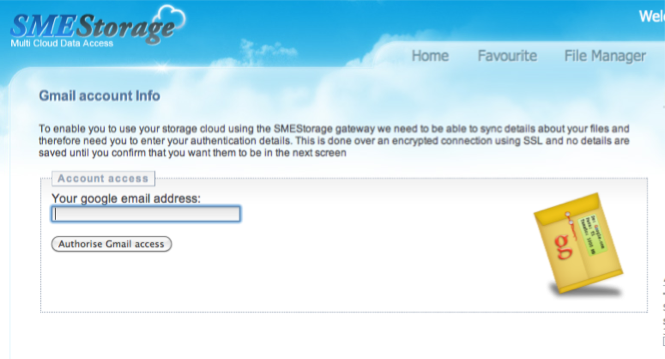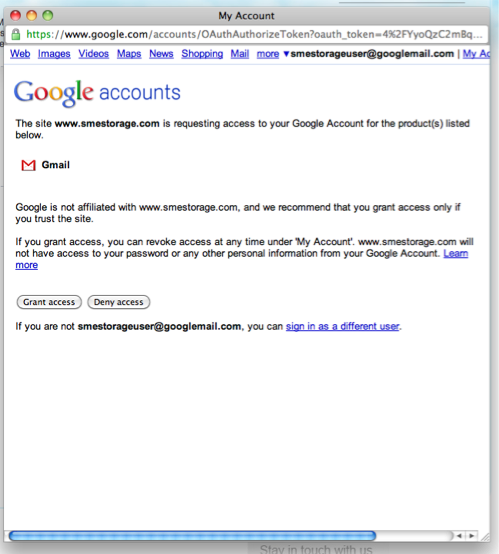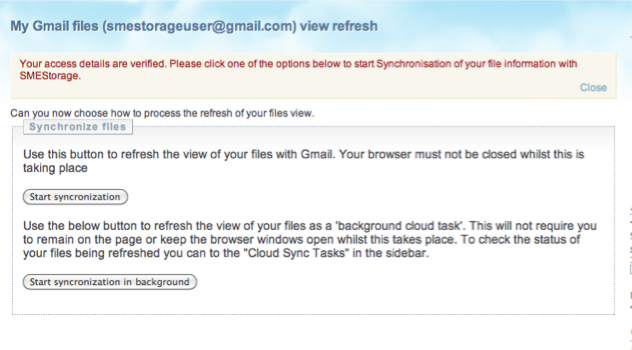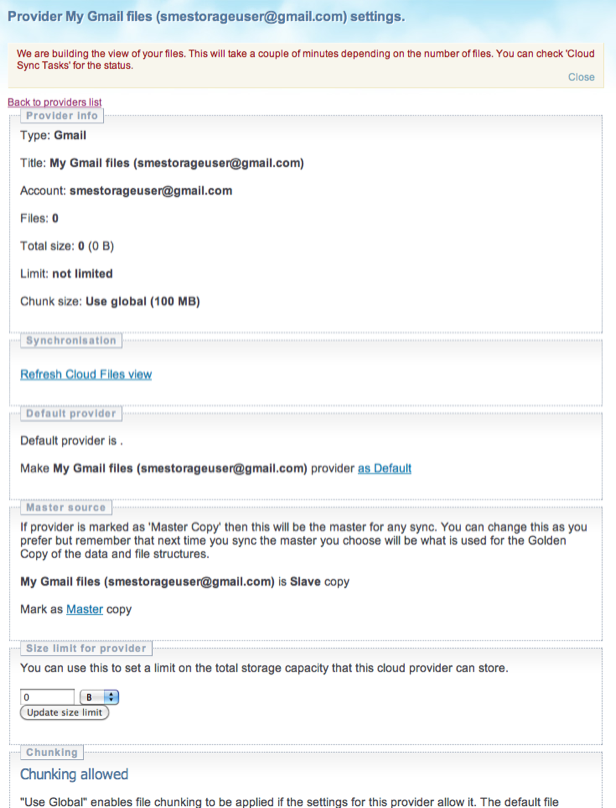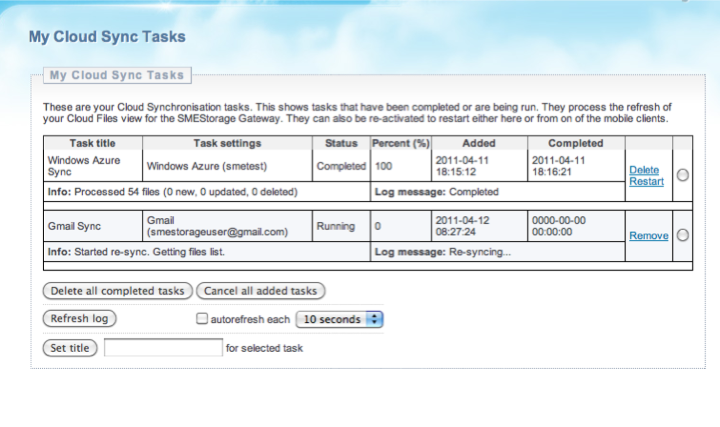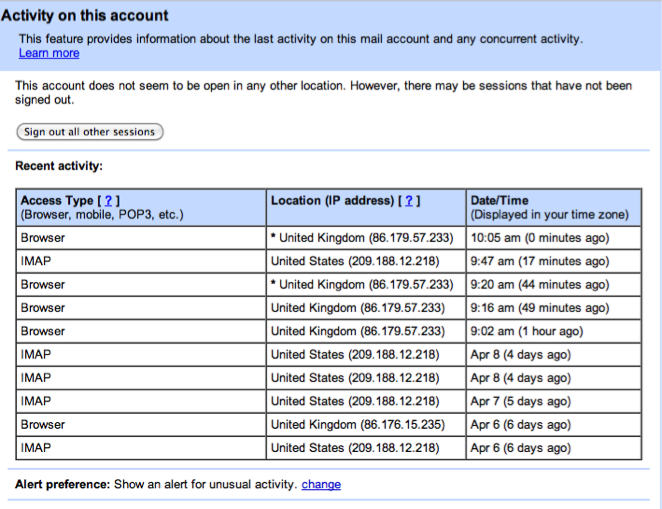Gmail as a Storage Provider
The Gmail Provider is deprecated. It is likely to be removed in an upcoming release. Please do not use as a new provider.
Access Anywhere is able to let your Google email account be used as a storage cloud. It basically can treat attachments as files on a file system.
The subject line becomes the file name making it also easy to search for the files using the standard Gmail client tools. Any existing file attachments when the account is added become files within the virtual file system.
As GMail accounts are free we would recommend you setup a new account if you wish to use Gmail as Cloud Storage.
1 Adding Gmail to your Account
The first step is to choose to add Gmail to your Cloud either as a first step on activation or later from My Account→Providers→Add Provider.
The first step will be to enter your Google Mail address and click the Authorise button
2 Authorising Access
Access Anywhere can use Gmail OAuth for delegation access. You are taken to you Google Account and asked to grant access for to be able to interact with your Google Mail.
3 Performing an initial sync
Once the account has been verified you can perform an initial meta-sync. This syncs the details of the Gmail attachments (filename, extension, date etc) and builds the virtual cloud file system view.
If you have a lot of existing files in your account we would recommend the background sync. If you are using a brand new account you can use the foreground sync.
4 Background Sync
If you choose background sync you will be taken to the Gmail Storage provider settings view and given some details on how to check the progress of the meta-sync.
5 Checking progress using Cloud Sync tasks
You can check the progress of the meta-sync using the Cloud Sync tasks link from the sidebar.
If you add new attachments or files to you Gmail account outside of Access Anywhere you will need to either restart the sync from the Cloud Sync tasks view or schedule a new sync from My Account-Providers→Gmail Settings link→Refresh files view.
6 Access to your Account
You can see that your account has been accessed by the service by logging into Gmail and looking at the 'Last account activity'. This will show the IP 209.188.12.218, the Access Anywhere.com IP address.
7 Detailed access view
Clicking on the link for 'details' next to Last Account Activity in the prior step shows all the access to your account by IP address. The 209.122.12.218 are the access by Access Anywhere when you sync, upload or download files.
If you wish to revoke Access Anywhere access to your account via OAuth then please use this link.
8 Note!
Google never intended for Gmail to be used as a storage cloud .Whilst we offer this functionality as part of our service be aware that for large volume uploads of files that Gmail can limit access to your account for a period of time and that Google may see it as a breach of their Terms of Service (as they never intended for Gmail to be used this way).