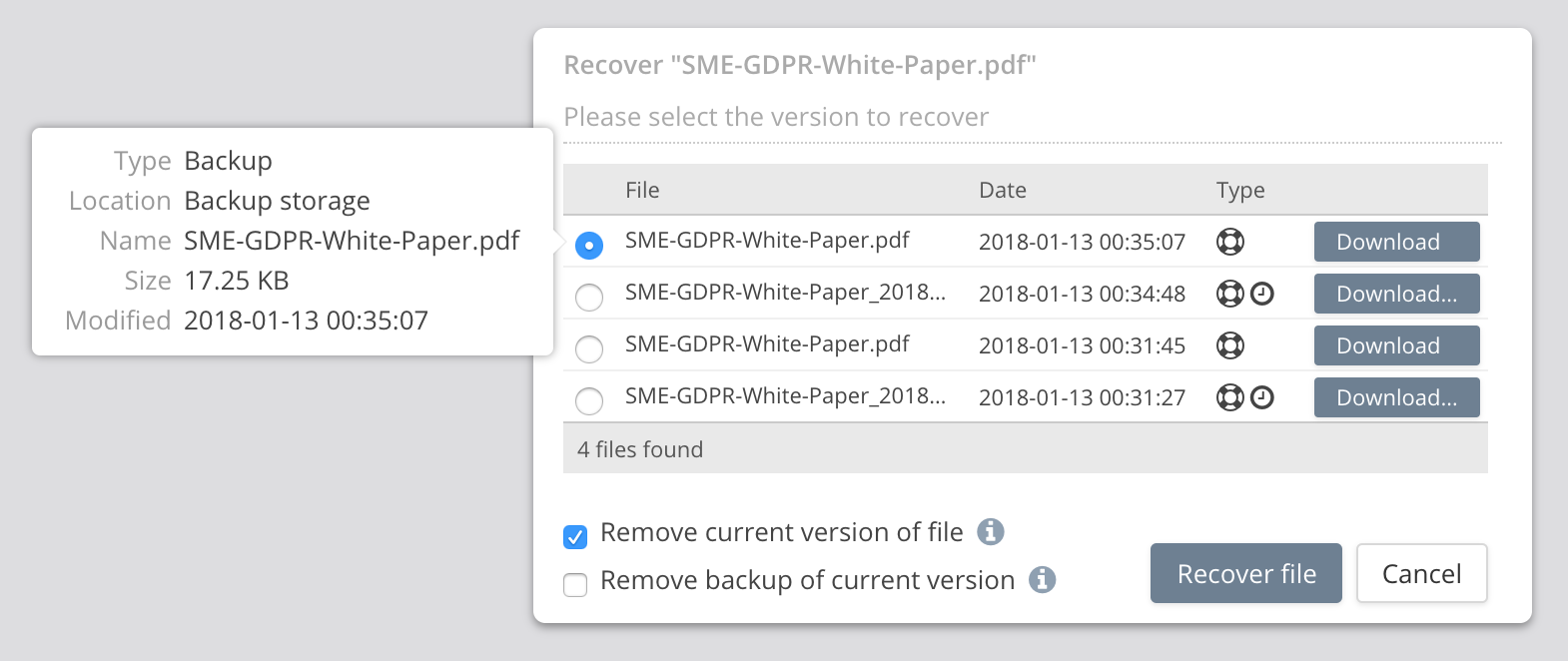File and Folder Recovery and ForeverFile
last updated on: Feb. 9, 2021
The Access Anywhere includes file and folder recovery features that allow the org. admin. conveniently to choose copies of files and folders to recover from Trash. Selected users can also recover files.
*The Access Anywhere does not restrict the choice of Backup provider but it is essential that the storage chosen is not not subject to throttling or rate limiting else the backup provider will not be able to perform as required. Typically object storage providers are a good choice for backup providers and commercial sync and share storage solutions are not, because the are subject to throttling, however, new low cost entrants to the object storage market have been found to implement aggressive throttling so we would advise checking the storage provider prior to implementing the backup provider.
Who Can Recover Files and Folders
Org. admins can recover files and folders. An Organization Administrator can enable allow org. members to recover files (but not folders) by enabling file recovery permissions in any editable role and assigning that role to org. members.
File Recovery
Files can be restored through the Cloud File Manager. From the target file select the option “Recover file” to open the Recover dialog:
The user can select which earlier version to recover or download based on the date modified. Hovering over the filename shows additional information including the size of the file.
The Type column shows whether these earlier versions are available from the Backup or Primary provider. In some cases, additional copies will be on the primary provider - if versions are enabled or the trash has been used. Both icons are shown when a particular version of a file is in both places.
Folder Recovery
Complete folders can be restored through the Cloud File Manager. The folder is recovered with the file versions it contained at a particular point in time. Files are recovered from the version history or backup file store.
Open the parent folder, select the target folder, and then use the menu option “Recover Folder” to open the Recover dialog.
Choose a destination folder for the recovered files and a time at which to recover the folder contents as of.
A background task will be created to recover the files. Check the Tasks for the status. If recovery fails, for example, if the applicable version does not exist, an email will be sent.
Note that folders are recovered based on their contents at the requested recovery time. Older files that were not in that folder at that time will not be recovered.
Extending File and Folder Recovery to Backup Providers (ForeverFile)
ForeverFile™ is a backup, disaster recovery, and ransomware protection feature that continuously protects data, wherever it is stored. ForeverFile extends Access Anywhere's file and folder recovery functionality to include file and folder copies stored on a Backup Provider.
To use ForeverFile a separate secondary or Backup provider is configured for each primary provider for which ForeverFile protection is desired. For maximum availability, the backup cloud should be located in another data center. It could also be with a different cloud vendor, storage technology, or tier.
The Access Anywhere continuously replicates all files from the primary to secondary storage. When primary files are deleted, by default, that operation is not propagated to the secondary. This means the ForeverFile file archive is holding a complete version history. Similarly, older versions are preserved for rename and move operations.
Also see: Ransomware Protection
Primary Provider Settings for ForeverFile
Support Trash
If Trash is not enabled for the provider then, although files that are been deleted may still be backed up to the Backup Provider (see the next setting), they will not be visible in the File Manager and so will not be available for recovery with ForeverFile.
To enable recovery of deleted files with ForeverFile enable Trash.
Backup Provider Settings for ForeverFile
Remove a file on a Backup if file on Primary is removed
This option should be disabled unless you don't want copies of deleted files to be retained on the Backup Provider.
Rename a file/folder on a Backup if file/folder on a Primary is renamed
(only available for object storage providers)
If this option is enabled then renaming a folder on the primary provider will cause it to be renamed on the Backup Provider.
To retain a full history of files and folders that are renamed, disable this option.
Send Email report on failed backup
If Access Anywhere is unable to make a backup copy of a file on the Backup Provider then an internal Access Anywhere message will be sent to the to the primary provider's owner. When this option is enabled, if Access Anywhere is unable to make a backup copy of a file on the Backup Provider, Access Anywhere will also send an email.
High Availability
When a file cannot be retrieved from the primary provider, after three tries it will be fetched from the Backup Provider. This process is transparent to the client. Uploads, however, will be denied until the primary provider becomes available again.